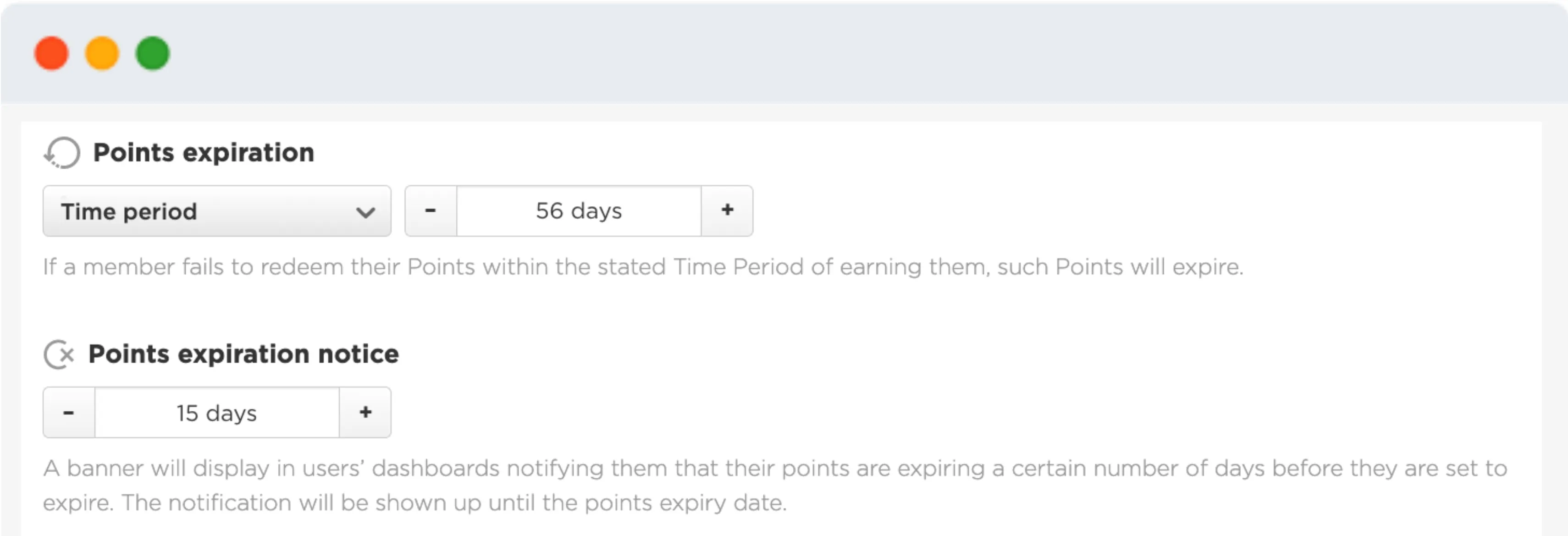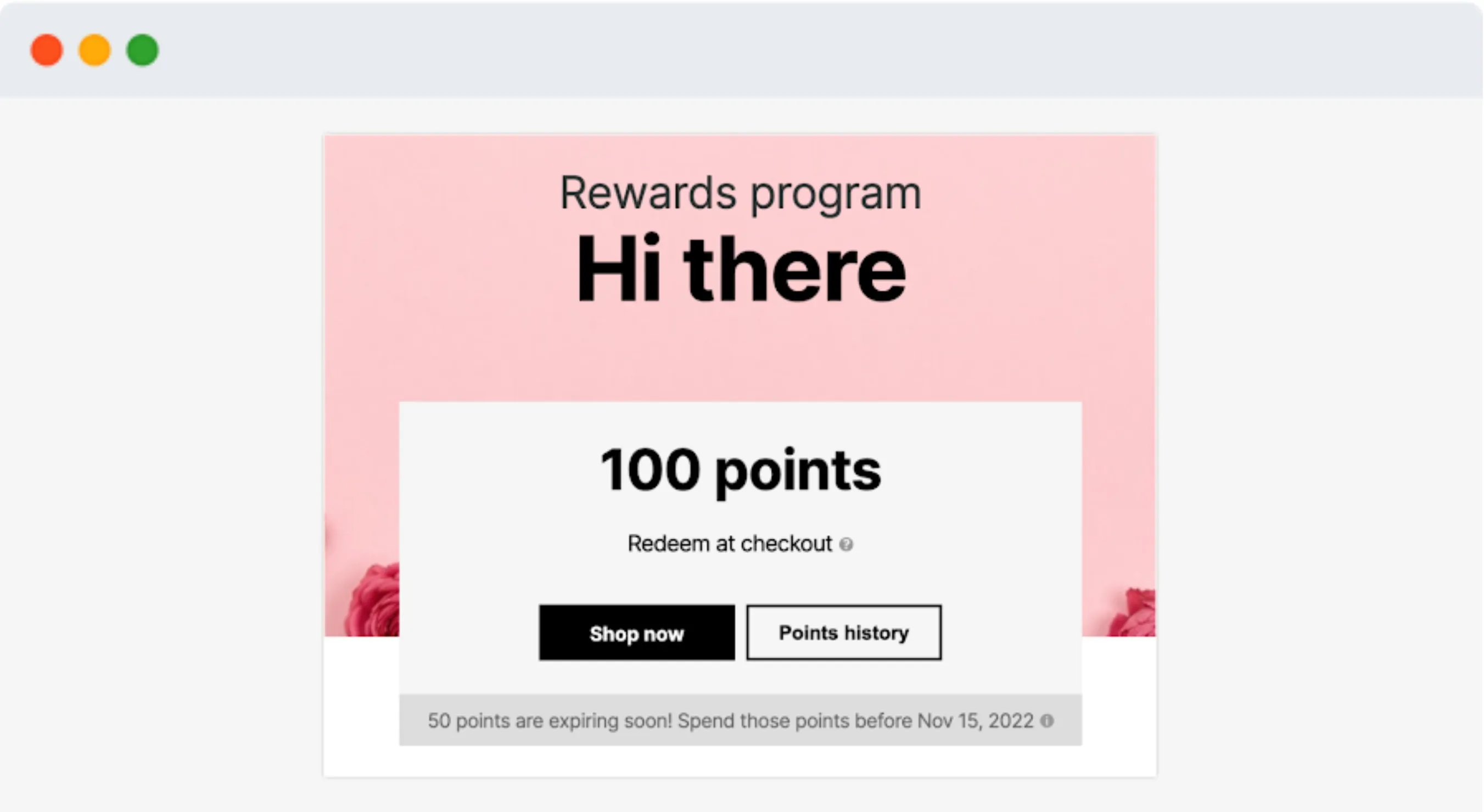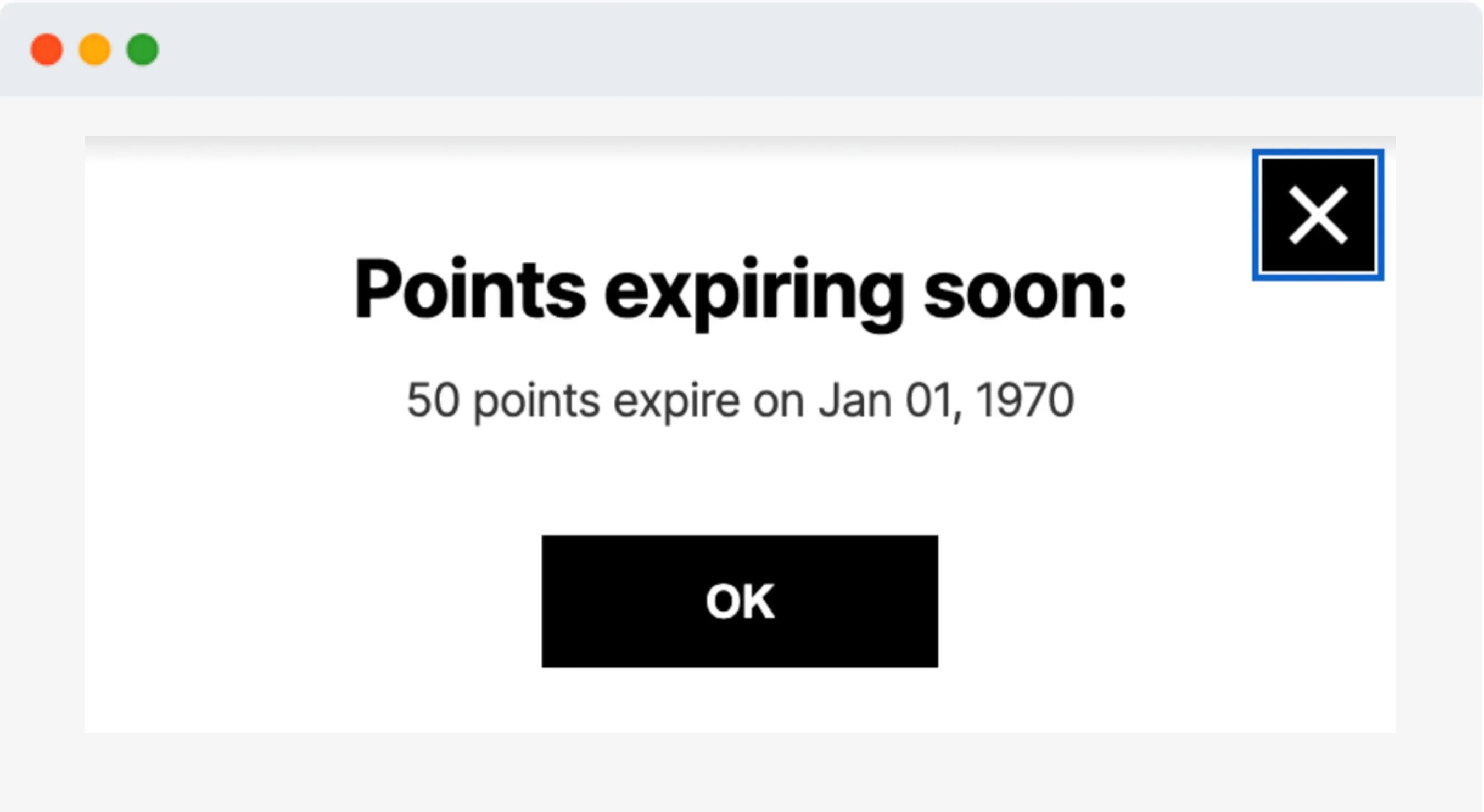Product version
Date
3 years agoWHAT:
We introduce an option to expire unredeemed points for loyalty members.
HOW TO SET UP POINT EXPIRATION:
The loyalty points expiration setting is sitting in the Points configuration section.
Site settings>>Loyatly settings>>Points configuration
There are 3 expiration settings options you can select from:
- Based on Activity: If a member has not earned or spent points during the stated timeline, their points will expire.
- Based on the Time Period: Unredeemed points will expire in the stated timeline after those were earned.
- None: Unredeemed points do not expire.
For expiration based on Activity or Time Period, you’re free to choose a time period, which is set to 365 days by default
HOW TO NOTIFY THE LOYALTY PROGRAM MEMBERS:
We will be notifying members about points expiration via Loyalty Dashboard and emails.
1. Loyalty Dashboard:
We’ll display a banner on members’ dashboards notifying them that their points are expiring a certain number of days before they expire.
The notification will be shown up until the point’s expiry date.
By default, we start showing a banner 30 days before points will expire.
End-user dashboard look (default theme):
In the case of Expiration based on Time Period, there could be a case where a different batch of points expires one by one, on different dates. To support clear communication with the members we added an informational popup where they could check how many points expire and when.
2. Points expiration email:
You can set up a points expiration email via the Editor or multiple emails with different time options for sending, based on the number of days before points expiration.
Points expiration is also visible via the Loyalty members report, where we have added a new metric – Points expired.
Date
Posted 3 years ago